Summary: You are just a beginner and searching for suitable screen capture software to record your Windows screen, but not so knowledgeable about this tech stuff… Here we have picked eight top screen recorders for Windows. Hopefully, you can find a favored one to get your recording work started immediately.
Screen recording in Windows is not as difficult as you think!
Maybe you’re an educator who wants to record some teaching resources for students, especially during the COVID-19 period. A blog/YouTube starter who’d like to create some instructive clips to share and attract followers online with a YouTube recorder?
A game boy or girl who is willing to capture and share some gameplay moments with friends? A business newbie who needs to promote a product with some basic how-to guides or communicate with customers via video attached in email? Or just a general user who comes across some online (live) streaming and wants to save it locally?
Video aficionado or passerby user, as long as you intend to make some screen recordings on your Windows PC, these best screen recorders for Windows involved in the following part can help you do whatever screen capture with ease. To give you a hand in finding the most suitable one fast, we will mark their feature differences and complexity levels for your reference.
In this way, you can select the right one according to your budget and goal fast. Well, before starting the journey, you are suggested to look at some basic questions that may affect your final decision:
- What operation system are you using?
- What functions do you wish the screen recorder have?
- Full-screen/windowed screen recording, webcam/audio capture, taking screenshots?
- Do you need to record internal audio from the system or external sound from the microphone?
- Is annotation or other editing feature necessary?
- What video format do you wish to record? Is the support of hardware-accelerated screencasting necessary?
- Whether you prefer to upload the recording online instantly, for instance to YouTube?
- Whether you are willing to save recordings in cloud storage to save local space?
- Do you need to do live streaming?
- What kind of software do you prefer, free or paid?
- If freebie is not the only choice, what’s your budget?
After you have the answers to these questions in your mind, let’s begin to check the top list one by one.
2025 BEST SCREEN RECORDING SOFTWARE FOR WINDOWS COMPUTER AT A GLANCE:
BEST Free Screen Recorders for Windows: Game Bar | OBS Studio | Evzid | ScreenApp.io
BEST Paid Screen Recorders for Windows: RecMaster | Bandicam | Screencastify | Snagit
Table of Contents
1. Game Bar – The Go-to Internal Screen Recorder Coming from Windows
Keywords: Free, Internal tool with no download, Windows 10 only, no watermark
Complexity: ★☆☆☆☆
There’s no reason to jump over Game Bar, the built-in screen recording application of Windows. But as one of the best free screen recorders for Windows 10, it has a strict system requirement: only when your PC is running Windows 10 version 17763.0 or higher can you enjoy this Xbox functionality. Commonly known as a piece of game recorder,
Game Bar, in fact, can not only access and record most PC games, but also grab screen activities from any other single non-game apps like PowerPoint presentations, Skype calls, YouTube browsing, and many more. “Single” surely means you can’t record two or more apps at the same time, nor the whole desktop.
Simply press “Win + G” to pop up Game Bar’s black-themed overlay, you can choose to take a screenshot or screencast immediately. Also, on Game Bar overlay or system Gaming settings panel, provides a series of settings for users to adjust capture quality, maximum capture length (up to 4 hours), and audio source.
| Game Bar Overview | |
| OS | Windows 10 v17763.0 or higher |
| Type | System bundled tool |
| Time limit/Watermark | 4-hour recording at most with no watermark |
| Download | No need to download. If you don’t find it, please go to its official download page for the package. |
| Full Display Capture | N |
| Windowed/Fixed Area Capture | Only support recording one program |
| Game Capture | Y |
| Webcam Capture | N |
| Image Capture | Y |
| Mix System Sound/Mic | Y |
| Scheduled Recording | N |
| Record multiple monitors at once | N |
| Audio Recording Only | N |
| Annotation / Built-in Editor | N |
| Video (encoder) | MP4 (H.264) |
| Hotkeys | Y |
| One-click upload to online sites | N |
2. RecMaster – An Easy Desktop Screen Recorder for Both Beginner and Advanced Users
Keywords: Cross-platform, full or custom screen recording, vertical recording for mobile, multiple-monitor recording, record audio/webcam only, built-in annotation tool & editor
Complexity: ★★☆☆☆
RecMaster is the easiest entity among the best screen recorders for Windows lists.
Similar to popular Movavi Screen Recorder, ApowerREC, and Wondershare Filmora Scrn, it supports grabbing whatever activities happening on the desktop at will – choosing the whole or a specific region to record, enabling the computer or any microphone sound, overlaying the integrated or external camera picture or not, doing some annotation work with brush or sticker tools.
Better still, it offers a task scheduler for creating any future capture, like the live streaming recording.
As to output video settings, RecMaster gives mainstream MP4, FLV, and AVI three format options to choose, from and enables users to record high-quality 1080p or even 4K @60 fps (if the monitor is a 4K one).
Variable frame rate and constant frame rate are also optional for balancing the video quality and file size.
If the output is a little bit long or you just grabbed some unwanted content, you are free to cut and merge with the internal editor. What’s more, it features recording dual or more monitors at once as long as you select them all before the recording.
3. OBS Studio – The Best One That Stands Out from Free Open Sources
Keywords: Free, no time limit/watermark, live stream + screen record, multi-platform, unfriendly to beginners
Complexity: ★★★★☆
It is no exaggeration to say that OBS Studio is the most powerful open-source screen recorder and living broadcasting software.
That’s why many giant sponsors and backers are delivering contribution to it, twitch, NVIDIA GEFORCE RTX, Logitech, and Xsplit, just to name a few. Why it’s so welcomed then? On one hand, it’s packed with many features and options that give end-users high customization of recording content and overlay displays. On the other hand,
OBS makes it possible to broadcast video directly to many mainstream streaming services like Twitch, YouTube Gaming, Facebook Live, Twitter Periscope, Mixer, and Restream.io FTL/RTMP. As a versant video recorder for PCs running Windows/Mac/Linux, OBS Studio is able to capture screens from different sources like (full-screen or specific) Display, Windows, Browser, Game, Media, Video Capture (webcam) Device, VLC, Image Slide Show and similar.
The built-in “Audio Mixer” makes it easy to add system or microphone sound into recording video as one or multiple tracks. Moreover, it allows users to remix recordings to MP4 after the shooting, which saves much time for users to re-convert the final capture with another video converter.
Where there are OBS Studio users, there is a “learning curve” that they are used to mentioning. That’s because OBS does offer many advanced setting options for output video/audio, hotkeys, and streaming covering format (multi-track MKV/MP4 is concluded), bit rate, quality, encoder, and CPU usage (for streaming). Any freshman will take time to get accustomed to its somewhat complicated workflow. To sum up, OBS Studio may be a little complicated for a novice, but once you have conquered the steep learning curve and get an ultimate understanding of its workflow and elaborate settings, pro-level screen recording is just at your fingertips. A note from the editor is that the black screen of OBS Studio is a common problem many beginners or gamers may encounter, so do take note of your permission/compatibility settings on graphics and software to avoid this kind of issue.
| OBS Studio Overview | |
| OS | Windows 8/8.1/10; macOS 10.13+; Linux |
| Type | Free open-sourced software with excellent recording & streaming feature |
| Time limit/Watermark | N |
| Download | https://obsproject.com/download |
| Full Display / Window Capture | Y |
| Game Capture | Y |
| Webcam Capture | Y |
| Image Capture | Y |
| Mix System Sound/Mic | Y (support outputting multi-track MKV/MP4 file) |
| Scheduled Recording | N |
| Record multiple monitors at once | Y |
| Audio Recording Only | Y |
| Annotation / Built-in Editor | N (But support converting output files from one format to another) |
| Video (encoder) | MKV, MP4, FLV, MOV, TS, M2U8, and all FFmpeg available container formats (software X.264, hardware QSV) |
| Hotkeys | Y |
| One-click upload to online sites | N |
Related: How to Record with OBS Studio as A Beginner, Best OBS Settings for Recording
4. Ezvid – An Easy and Free Screen Recorder with Its Own Style
Keywords: Free, free screen recorder with no watermark, synthesize speech, write title/desc, preloaded music, a 45-min limit at a stretch
Complexity: ★★★☆☆
Ezvid is a handy and free screen recorder for Windows. It empowers users to capture on-screen actions for up to 45 minutes one time with sound/voice, background music, or the front camera.
Once the software is launched, you can see some of its features located on the straightforward interface, among which the ability to define video information (title, description, and video category included), add existing background music, and synthesize speed are Ezvid-style functionalities.
Other advanced screen capture options such as Microphone Capture, Select Capture Area, and Webcam Capture can only be set by clicking the featureless “capture screen” button shaped in a PC icon -> use advanced settings. Ezvid allows users to draw annotations and add stickers during recording, too. After the recording, it’s also free to add watermarks, intro/outro text, and external video into the project line, and control the video playback speed of each clip.
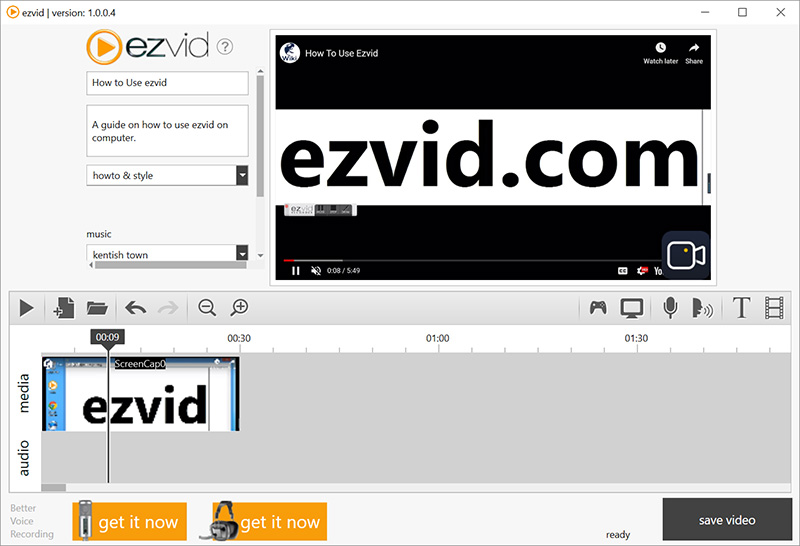
However, there’s no way to adjust output media location, file format, or size, because the software has fixed the video file to (VC-1) WMV at 23.976fps, the audio stream to WMA, and the file saving path in This PC -> Documents -> ezvid, all of which are unavailable to alter. Also, there’s no hotkey operation. Sometimes it’s only a black screen when capturing a gameplay segment, and the official troubleshooting tip is to run the game in windowed mode.
| Ezvid Overview | |
| OS | Windows XP3, 7, 8, and 10 |
| Type | Free open-sourced software with microphone and handset selling access |
| Time limit | Y to some degree (45 minutes at a stretch) |
| Download | https://www.ezvid.com/ezvid_for_windows |
| Full or Custom Recording | Y |
| Gameplay Recording | Y |
| Webcam Recording | Y |
| Mix System Sound/Mic | Y |
| Scheduled Recording | N |
| Record multiple monitors at once | N |
| Audio Recording Only | N |
| Built-in Editor | Y |
| Video | WMV (VC-1) |
| Hotkeys | Y |
| Capture Image | N |
Related List: Screen Recorder with No Watermark
5. ScreenApp.io – A Browser-based and Real Online Screen Recorder Without Downloads
Keywords: Instant recording on full desktop or specific window, No installer downloads, Chrome/Firefox/Opera only, Internet connection required
Complexity: ★☆☆☆☆
Online screen recorders are scattered here and there. Known by you or not, browser tools like online video downloaders, converters, and editors help users do related work 100% on the web, without downloading any installer or launcher.
You probably think you can use those web screen recorders to record in the same way without downloading. Well, it’s just a game of luck. 95% of online screen recorders are not “true online tools”, because they can only work when an external installer or launcher is downloaded and installed beforehand.
Online screen recorders like Movavi Free Online Screen Recorder, Apowersoft Online Screen Recorder, and ShowMore web recorder all work in the same way.
ScreenApp.io, a 100% free online screen recorder without downloading a setup package or extension, is a model worker.
But compared to desktop software, it’s less functional for it can only take the screen video of the whole screen, a certain application window, or a browser tab in an unchangeable video format (VP8 WebM here), with microphone/browser audio or not.
Once you stop the recording, you need to manually download the capture file stored in the cloud. However, every coin has two sides, you can share the moment with social or friends with only a URL.
| ScreenApp.io Online Screen Recorder Overview | |
| OS | Any OS running Firefox, Chrome, or Opera browser |
| Type | Freeware |
| Address | https://screenapp.io/ |
| Full or Custom Recording | Y (Unavailable to custom the region manually) |
| Gameplay Recording | Y |
| Webcam Recording | N |
| Sound sources to mix | Only Browser or Microphone audio |
| Scheduled Recording | N |
| Record multiple monitors at once | N |
| Audio Recording Only | N |
| Built-in Editor | N |
| Video Format | WebM (VP8) |
| Video Settings | N |
| Capture Image | N |
Related reading: Online vs. Desktop Screen Recorder, What’s the Difference
6. BandiCam – An Awesome Screen Recorder to Capture Desktop and External Devices
Keywords: Device/HDMI recording, output video at up to 480fps (for game video)
Complexity: ★★★☆☆
BandiCam is another commercial program that’s able to screen record anything on the screen seamlessly. As the description above hints, the main difference between BandiCam and other software is that it gives users the option to do external device recording.
Specifically, with a capture card here and an external device connected to a PC via MHL/HDMI cable, for instance, iPhone, Android, Xbox/PS, and IPTV/Apple TV, you can record its screen with BandiCam easily.
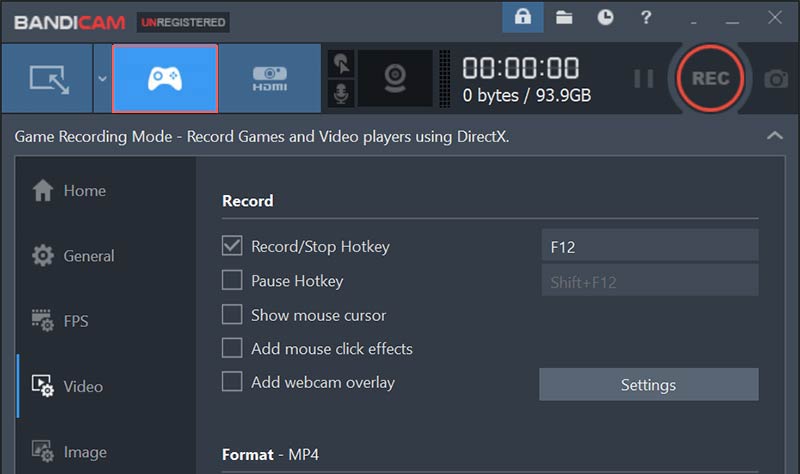
BandiCam is able to customize video recording by adding (chroma key) webcam overlay, mixing system/microphone voice, outlining screen, adjusting rich video and audio parameters, even some presets are ready-made like HEVC/H.264 60fps (Intel QSV) video, 1080p YouTube/Twitter video, and PowerPoint video.
Unfortunately, this quality (game) screen recorder is only available for Windows PC, and if you need to capture more than one monitor at the same time, you must copy and paste the software folder and run two BandiCam instances simultaneously, not so convenient.
Still, there’s no video editor bundled into Bandicam while you can purchase the “Bandicam + Bandicut package” to win another simple editor to cut, join, and split the screencast with ease.
| BandiCam Overview | |
| OS | Windows XP, Vista, 7/8/10 (Support for 32/64-bit) |
| Type | Commercial software and a free trial allow 10-min recording |
| Download | https://www.bandicam.com/downloads/ |
| Price | Lifetime purchase at $39 for 1 PC, $59 for 2 PC, $137 for 5 PC, $254 for 10 PC… |
| Full or Custom Recording | Y |
| Gameplay Recording | Y |
| Webcam Recording | Y |
| Mix System Sound/Mic | Y |
| Scheduled Recording | Y |
| Record multiple monitors at once | N |
| Audio Recording Only | N |
| Built-in Editor | N |
| Video Format | AVI, MP4 |
| Video Codec | HEVC/H.264 (Inted QSV), H.264, MPEG4 For MP4; H.264 (Inted QSV), H.264, Xvid, MPEG1 etc. for AVI |
| Capture Image | Y |
Related List: Top 11 Game Recording Software for Windows
7. Screncastify – A Top-class Screen Recording Plug-in for Chrome
Keywords: Browser tab/desktop/webcam only recording, Add webcam/narration, No internet connection required
Complexity: ★☆☆☆☆
Screencastify, with over 12 million users worldwide according to its official site, is a first-class and easy screen recording add-on for Chrome.
By placing it on your Chrome menu and logging in with a Google account, you are allowed to make a screencast for your students, audiences, or yourself in clicks and save it locally or to the Google Drive cloud.
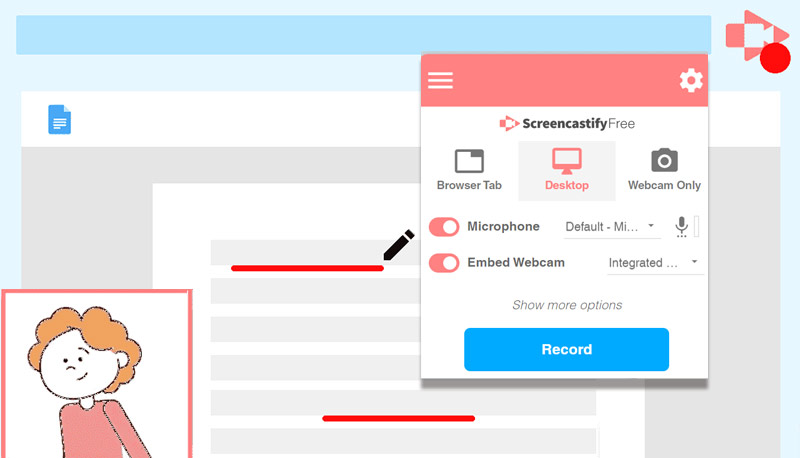
Screencastify is designed with many video screen capturing capabilities including the whole screen or any single application desktop capture, browser tab recording, and webcam-only recording.
You can pre-set to embed a webcam and mix system audio or microphone, highlight mouse cursor or make notes during recording, and also do cut & merge/crop edits afterward with Screencastify’s online editor beta.
As to social sharing, Screencastify gives multiple choices to standby: YouTube, Google Classroom, and Google Drive embed code/email sending/QR code (available only if you have auto-saved the file to Google Drive). Note that Screencastify only features recording in WebM format.
For audio or MP4 screen capture, enable autosave the recording to Google Drive and then export as MP4/MP3/GIF, or download the WebM to a computer and then convert it to MP4 with a transcoder program like HandBrake.
| Screencastify Extension for Chrome Overview | |
| OS | Any OS running Chrome browser, including Windows, macOS, Linux, ChromeOS |
| Type | Shareware and free trial allow 5-min recording |
| Price | $49 per person per year, and $29 per person per year for education discount |
| Address | https://www.screencastify.com/ |
| Full-Screen Recording | Y (Unavailable to custom the region manually) |
| Custom Area Recording | To some degree (only supports recording a single application on the desktop, and users are unable to choose the target region at will) |
| Gameplay Recording | N |
| Webcam Recording | Y |
| Sound sources to mix | Y |
| Scheduled Recording | N (But it enables an auto-stop after recording in 2/5/10/30 minutes.) |
| Record multiple monitors at once | N |
| Audio Recording Only | N (But you can export the recorded video into MP3) |
| Built-in Editor | To some degree (Screencastify has a standalone online video editor to connect.) |
| Video Format | WebM (AVC/H.264) |
| Video Settings | Y – Max resolution and frame rate |
| Capture Image | N |
Related reading: How to Use Screencastify, Desktop Screen Recorder App vs. Browser Extension, Who’s Better?
8. Snagit – A Worth Desktop Screen Capture Software Program for Computer
Keywords: Screen capture and record, Record screen video with webcam/audio, Built-in editor focuses more on image editing.
Complexity: ★★★☆☆
Snagit is a dedicated screen capture utility from TechSmith.
Be here to help customers create screen snaps and screencasts quickly, it’s preloaded with a bunch of functionalities to grab and present what you see and hear in your own way.
Perfect support for full screen/window image/panoramic scrolling capture, (fixed) region/window video recording, plus the attached full-fledged editor, it’s powerful enough to document a desired process happening on your PC or Mac, and produce vivid and eye-catching video tutorial or instruction from capture images.
Better still, you can complete the instant-sharing to FTP, Email, Office series, YouTube, Dropbox, Google Drive, and several other TechSmith services in clicks.
Snagit is an excellent entry-level screen-capturing tool that can take the hassle out of screen pictures or video taking. Although many common users get in a dilemma due to the price point, they are not suspicious of its gorgeous performance.
| Snagit Overview | |
| OS | Microsoft Windows 10/8.1/7 SP1, Windows Server 2016/2012 R2, Windows N requires the Media Foundation Pack macOS 10.13 – 10.15 |
| Type | Shareware |
| Price | $24.95 – one-time fee with 2 installers. |
| Address | https://www.techsmith.com/screen-capture.html |
| Full or Custome Screen Recording | Y |
| Gameplay Recording | N |
| Webcam Recording Only | Y |
| Sound sources to mix | Y |
| Scheduled Recording | N |
| Multiple monitors support | N |
| Audio Recording Only | N |
| Built-in Editor | Y (Image editor is more powerful than video editor.) |
| Video Format | MP4 (H.264) |
| Video Parameter Settings | Y |
| Capture Image | Y |
The Final Words on Best Windows Screen Recorder
Speaking of the most important life-altering creations in the last 30 years, the Internet is undoubtedly the top spot.
Thanks to the advent of the Internet, more and more things become possible and easier.
How could the people living in the 20th century imagine that they could show themselves and connect with the whole world with just a phone or a computer in the near future? Video, as one of the modern and pop media formats nowadays, explains things more clearly and delivers better consumer engagement than text and image.
When you have a plan to capture instruction video, teaching video, live streaming, game sessions, slide video, webcam video or any other, a piece of handy screen recording software can work it out. In short, the eight best screen recorders for Windows 10, 8, 7, and XP picks listed above can meet all general screen recording needs.
We can’t tell anyone to be the best of all for beginners, because either has its own pros and cons of different degrees. So our advice is – you figure your recording purpose and requirements out first and then choose the most appropriate one or two programs to put your hand to video production as a green hand.
When you make yourself a master of basic recording skills with these tools, you can move on to some advanced and expensive screen recorders and editors like Adobe Presenter and Camtasia.
If you didn’t find the one that’s suitable for you, you can go back to Google search to dig some other tools around. Also, feel free to email us the best ones we didn’t review on this post.

RecMaster
Screen recording made easy.
Record every moment on your PC or Mac within few clicks.
Download Download
-
How to Use RecMaster, a Screen Recorder with Timer & Auto-Stop
-
How to Record Tutorials Like a Pro Using RecMaster?
-
The Top Halloween Screen Recorder Deals 2025
-
Step-by-Step Guide: How to Record Gameplay Without Lag?
-
RecMaster’s Secret Weapon: The Full Guide to Using the Annotation Tool for Killer Tutorials
-
RecMaster Pro-Tip: Direct MP3 Output for Scheduled Recordings (Audio-Only) 🎧
-
How to Promote Your Game with a Stunning Gameplay with RecMaster?
-
The Ultimate Guide: How to Record Mafia: The Old Country Gameplay with RecMaster?
-
How to Record Gemini Storybook with RecMaster?
-
How to Record Bendy: Lone Wolf Gameplay with RecMaster?
-
How to Set 1-Click Beauty with RecMaster for a Better Look?
-
How to Record in the Best Video Quality with RecMaster (with VBR or CBR)
-
How to Blur Your Webcam Background in RecMaster: A Quick Guide
-
How to Use Spotlight Tool in RecMaster?

RecMaster – Record Every Moment on Your Computer Screen
Record 1080p or even 4K clips at 60fps to maintain the high quality still.
Flexible settings for mouse cursor effects, watermark and annotations.
Preloaded with recording scheduler, video editor. Allow one-click sharing.
Related & Hot Articles
Subscribe to keep up with the latest software discounts , news, and updates.




