The PC version of Grand Theft Auto V (GTA 5) has taken almost two years to launch after the game initially released on the PlayStation 3 and Xbox 360 in 2013. Of these, the most convenient one is in-built recording and editing.
But this doesn’t mean that gamers do not need a third-party solution like FRAPS to record Grand Theft Five gameplay on PC for uploading to YouTube. Instead, to satisfy the record-high passion from GTA 5 gamers, and produce videos in higher quality and larger file, a professional screen recorder is crucial.
How to Record GTA 5 Clips with Built-in Rockstar Recorder?
• Basic Recording Function
Holding ALT and pressing F1 turns on Manual Recording to start and stop recording during gameplay. Press Left ALT and F1 to save clips and press Left ALT and F3 to cancels the order.
• Use Action Replay to Record a Minute Long (or 30 seconds) Gameplay of GTA5
This function allows you to save gameplay moments right after their happening. The game will constantly buffer recorded data in the background but it will not save anything until you decide to create an Action Replay. When an event worth sharing occurs you can choose to capture it by holding ALT and pressing F1 to choose ‘Save Action Replay’.
• Clip Details
The duration of an Action Replay clip is variable. It basically depends on the amount of activity during a recording. If it’s a segment that’s not too busy, the duration should be up to one minute and 30 seconds. More complicated scenes will lead to a narrow-down of 30 seconds. BTW, if you want to further manage the clips, you can use the manual recording instead.
Clips are automatically titled when saved with format ‘Month DD YYYY Clip XXXX’.
• Editing Clips
Press the pause button and select Rockstar Editor > You can view your clips in ‘Clip Management’ > Open Create New Project > Choose Add Clip > Select from your recorded clips and place them on the timeline > Once you’ve placed a clip press ENTER or double click each clip to edit.
You can delete clips with DEL, duplicate a clip with LEFT CTRL and C, move your highlighted clips to a different location on your timeline by pressing LEFT CTRL and X to ‘pick up’. You can also use this editor to adjust the depth of field, add audio, or manipulate camera angles.
• Bad Things About This Default Recorder of GTA 5
1. Limited recording time.
2. It can’t be turned off permanently, so it will eat away your memory.
There is no way of solving these two problems. If you want a longer recording time, you should turn to another recorder. And there is no way to stop the recorder from automatically showing up and capturing your GTA 5, you just leave it running for a while until it fills up on storage.
How to Record Grand Auto Five Gameplay with No Time Limit?
RecMaster is a versatile screen recorder that is able to carry out tasks like game recording with no time limit.
Here we recommend players to leverage Game Mode to record GTA 5. This recording mode is especially powerful in recording all kinds of games including OSU, FIFA, or even Switch Gameplay.
Besides, RecMaster is bearing a series of annotative tools that help embellish your gameplay recordings. Beyond that, a simple built-in editor for cutting helps you to eliminate unwanted fragments.
1. Download and Install RecMaster.
2. RecMaster has 5 fundamental recording modes: Full-Screen recording, Custom Area recording, Webcam recording, Game recording, and Audio-Only recording serving well users’ demands.
RecMaster’s game mode supports recording DirectX games that run in DirectX 9-11, so here we should choose ‘Game Mode’ to record Grand Theft Auto Five (DirectX 10).
3. Configure the settings on the Game Mode setting panel.
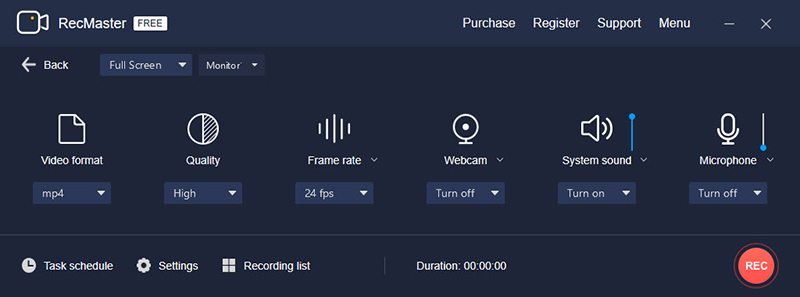
To record GTA 5 with high quality on Windows and Mac, users are suggested to choose ‘original quality’ > AVI video format > 60 FPS > turn on the webcam if you want to add commentary to your gameplay footage, if not, turn off the webcam > turn on the system sound to capture in-game audios > turn on the microphone to capture your off-screen sound, but be careful, this button could record noise and other unwanted sounds.
4. Click ‘settings’ on the bottom-left corner of the game mode’s setting panel where we can do some detailed configurations.
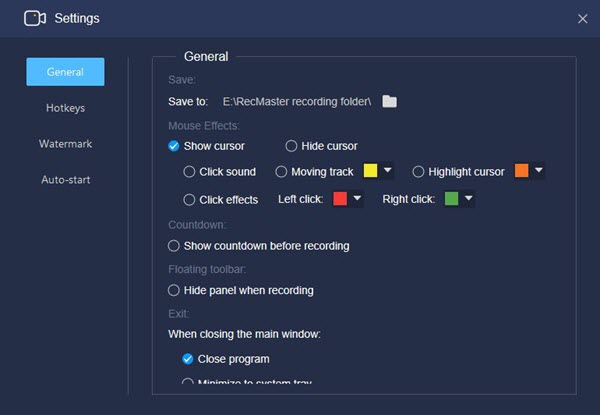
This is the operative window for users to tweak the cursor effect, storage path, and customize hotkeys and watermarks.
5. When you finish all the links of these settings, you can now start recording by clicking REC at the setting panel of Game Mode.
6. In the process of recording, gamers can add annotations to their gameplay if they care to.
7. Click the red button again to stop recording. Users can find their footage in the Recording list where some editing work could be completed.
Final word
This passage has given out two desirable ways to record Grand Theft Auto Five. GTA 5 has a built-in game recorder but not powerful enough. One of the best game recorders – screen recorder – RecMaster imposes no time limit and offers gamers with more useful features for producing high-quality gameplay videos, just don’t hesitate to give it a try.

RecMaster
Screen recording made easy.
Record every moment on your PC or Mac within few clicks.
Download Download
-
How to Use RecMaster, a Screen Recorder with Timer & Auto-Stop
-
How to Record Tutorials Like a Pro Using RecMaster?
-
The Top Halloween Screen Recorder Deals 2025
-
Step-by-Step Guide: How to Record Gameplay Without Lag?
-
RecMaster’s Secret Weapon: The Full Guide to Using the Annotation Tool for Killer Tutorials
-
RecMaster Pro-Tip: Direct MP3 Output for Scheduled Recordings (Audio-Only) 🎧
-
How to Promote Your Game with a Stunning Gameplay with RecMaster?
-
The Ultimate Guide: How to Record Mafia: The Old Country Gameplay with RecMaster?
-
How to Record Gemini Storybook with RecMaster?
-
How to Record Bendy: Lone Wolf Gameplay with RecMaster?
-
How to Set 1-Click Beauty with RecMaster for a Better Look?
-
How to Record in the Best Video Quality with RecMaster (with VBR or CBR)
-
How to Blur Your Webcam Background in RecMaster: A Quick Guide
-
How to Use Spotlight Tool in RecMaster?

RecMaster – Record Every Moment on Your Computer Screen
Record 1080p or even 4K clips at 60fps to maintain the high quality still.
Flexible settings for mouse cursor effects, watermark and annotations.
Preloaded with recording scheduler, video editor. Allow one-click sharing.
Related & Hot Articles
Subscribe to keep up with the latest software discounts , news, and updates.





